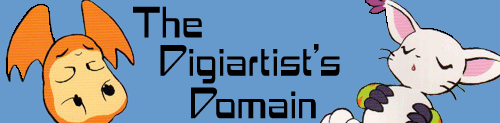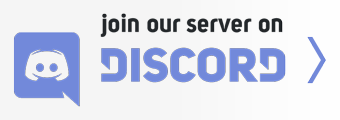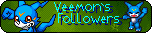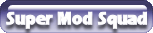03-17-2006, 10:55 PM
This tutorial shows how to create a Dream Blur on Adobe Photoshop:
1.Select any picture.
2.DUplicate Layer by clicking right mouse on Background.
3.On Duplicated layer change moe "Normal" into Overlay or Soft Light(On dark photo use Overlay and on Soft Light use on light picture)
4.Select Background(Not Background copy!) and select filter->blur->Gaussian Blur...
5.Select what px do you want not more than 100!
Before:
![[Image: jyoumona25iq.jpg]](http://img87.imageshack.us/img87/7560/jyoumona25iq.jpg)
After:
![[Image: tutorial9fg.jpg]](http://img87.imageshack.us/img87/6767/tutorial9fg.jpg)
Great for signatures and wallapers :)
1.Select any picture.
2.DUplicate Layer by clicking right mouse on Background.
3.On Duplicated layer change moe "Normal" into Overlay or Soft Light(On dark photo use Overlay and on Soft Light use on light picture)
4.Select Background(Not Background copy!) and select filter->blur->Gaussian Blur...
5.Select what px do you want not more than 100!
Before:
![[Image: jyoumona25iq.jpg]](http://img87.imageshack.us/img87/7560/jyoumona25iq.jpg)
After:
![[Image: tutorial9fg.jpg]](http://img87.imageshack.us/img87/6767/tutorial9fg.jpg)
Great for signatures and wallapers :)